How To Create/Update Staff Profiles And Publications
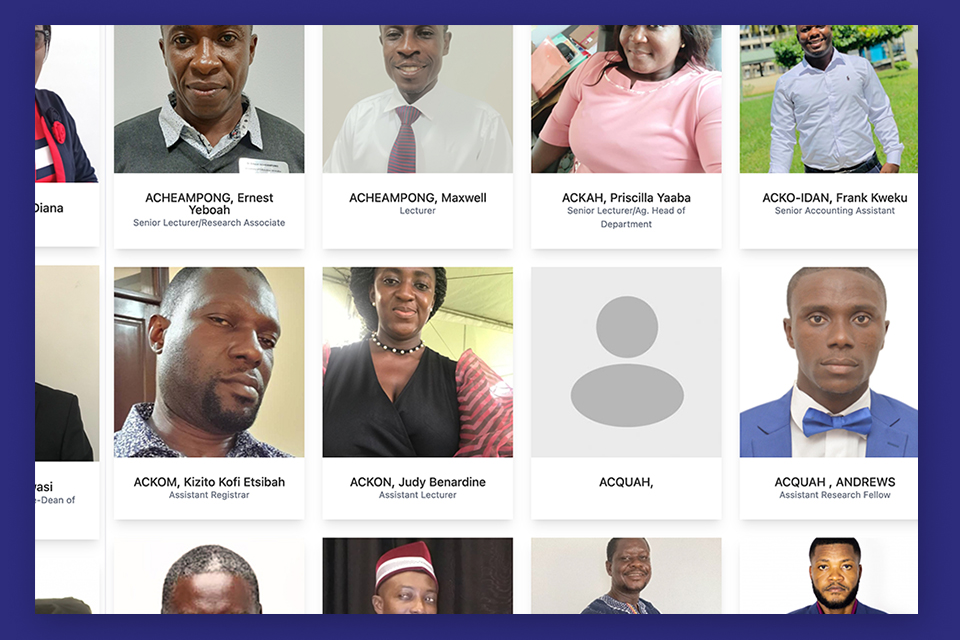
This guide outlines the steps to create or update staff profiles and publications on the University's website.
Table of Contents
- Go to https://www.uew.edu.gh/
- On your right, click on “Menu” and click on “Staff Page”.
- On your right, click on “Login”.
- Enter your UEW Wifi Credentials and click on “Log in”.
- Log in (refer to login steps above).
- Click on Basic Information and provide the necessary information.
- Click on Work Details and provide the necessary information.
- Click Save.
- Log in (refer to login steps above).
- On your right after the UEW logo, click on the profile icon/your picture.
- Select “My Account”.
- Go to your Profile page (refer to “View Profile” steps above).
- Scroll down and on your left, click on Edit profile (red button in the blue box).
- Click on each accordion tab and edit/add the necessary information, e.g.,
- Basic Information
- Work Details
- Biography
- Contact Details
- Online Profiles
- Qualifications
- Areas of Specialisation
- Research Interests
- Employment History
- Teaching Experience
- Positions Held
- Honours and Awards
- Professional Memberships
- Grants/Funds Won
- Upload Curriculum Vitae
- Click Save button below the form.
- Go to your Profile page (refer to “View Profile” steps above).
- Below your name, click on the “Add Publication” button located on your right.
- Click on the Publication entry type, e.g., “Add Article in Journal” or “Add Book”.
- Complete the form provided for the entry type you clicked.
- At the top right of the page, click on the “Save” button to commit your changes.
- Repeat steps 2-5 to record more publications.
- Go to your Profile page (refer to “View Profile” steps above).
- Below your name, click on the “Publications” button located next to the “Profile” button.
- In the search field above your publications, enter a search term and click the “Apply” button to find the article/publication you want to edit.
- At the far right of the publication, click on the vertical 3 dots icon and select “Edit” from the pop-up menu.
- On the edit form page, make the necessary changes to your publications and click on the “Save” button at the top of the page.
DELETE PUBLICATION Note: Delete actions cannot be undone!
- Go to your Profile page (refer to “View Profile” steps above).
- Below your name, click on the “Publications” button located next to the “Profile” button.
- In the search field above your publications, enter a search term and click the “Apply” button to find the article/publication you want to delete.
- At the far right of the publication, click on the vertical 3 dots icon and select “Delete” from the pop-up menu.
- On the delete form page, confirm your action by clicking on the “Delete” button.
- Go to https://www.uew.edu.gh/
- On your right after the UEW logo, click on the profile icon/your picture.
- Select “Log out”.
